Review: Captured — Screen Capture Sharing for Mac

A review from the perspective of a long-time Skitch user
A few weeks back I found myself looking for the ideal app for sharing screenshots, both on the web and elsewhere. I’ve been an Old SkitchTM holdout ever since they went and Evernote-d up the newer versions, and while I hear the new Skitch now has feature parity with the older versions, you’re still forced to share screenshots via Evernote’s own service, and not your own. That makes sense as Evernote now owns Skitch, but a small incompatibility with Retina displays meant it was time to go looking elsewhere.
A tweet from Toby led me to Captured, a Mac app for sharing screenshots. Captured has a few things going for it: for one, it’s super easy to use. Take a screenshot and it’ll automatically upload it and copy the URL to your clipboard, meaning all you have to do is paste the image somewhere for people to see it. Imgur is the default location for uploaded images, but you also have the choice of your own storage in way of Dropbox, Amazon S3, or SFTP, all configurable via the the Preferences window in Captured.
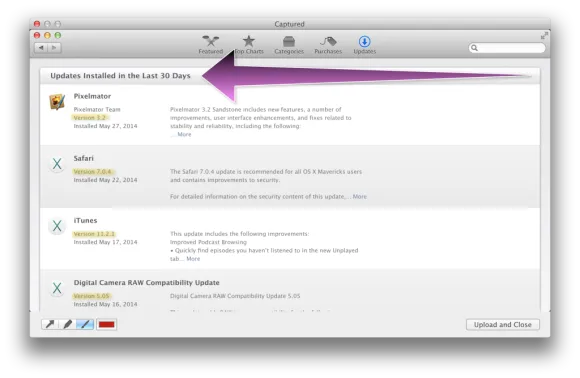
Captured has some basic annotation tools, too. You can draw arrows, use a highlighter, as well as go all-out with a paintbrush, but they’re nowhere near as fully-featured as the tools in Skitch — there’s no way to adjust the size of the lines or arrows you can draw, and you can’t even adjust the colour of the arrows or the highlighter. When I say basic, I mean it; there’s no way to add text annotations, draw shapes like circles or rectangles, or even erase annotations like you can in Skitch.
Despite a lack of annotation tools, Captured is better than any other app I’ve used for sharing screenshots online. It uses the built-in screenshot tools in OS X to make capturing screenshots very easy (anyone who’s used the Command + Shift + 4 keyboard combo will know what I’m talking about), and that combined with its auto-upload and auto-URL copying features means it’s unparalleled in this regard. All you have to do is capture a screenshot, and boom — the URL is already on your clipboard, ready for pasting into a tweet, or into a post on a forum somewhere.
But in terms of being a total Skitch replacement, Captured isn’t really what I was looking for.

One of the things I use Skitch for, apart from sharing screenshots online, is saving screenshots I’ve taken. Because Skitch doesn’t have any integration with the built-in screenshot tools in OS X, I often found myself taking screenshots outside of Skitch and then leaving them on my desktop. Every now and then I’d clean up my desktop, dumping the screenshots into a folder — until I found out about Skitch’s ability to save images into its own local storage. Now, all I do when cleaning up my desktop is drag the screenshots into Skitch, then hit Save, which puts that screenshot into my Skitch history, accessible via Skitch itself as well as via the Finder as Skitch files.
I can’t do that with Captured, because there’s no way to open images for upload in Captured; if you have existing images that you want to share, there’s no way to upload them via Captured. In kind of makes sense because Captured is a tool for sharing screenshots, and screenshots only, but it’s another thing that I can’t do in Captured that I can in Skitch.
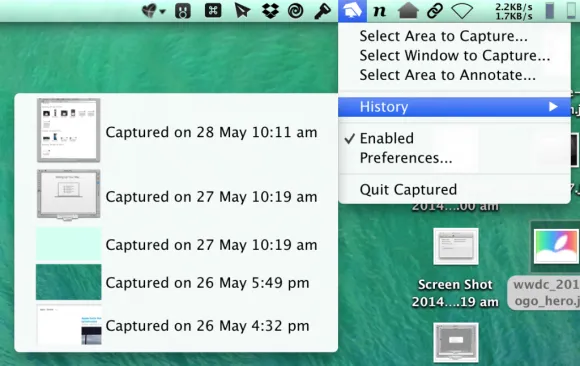
Which brings us to another potentially important point: there doesn’t appear to be a locally-accessible copy of any screenshots you share with Captured, at least not that I could find. While Captured can show you a history of the last five items you’ve uploaded via its menu bar icon, clicking on those only opens up the image in your default browser. It’s a lot like the open-source GrabBox in that regard, but as for myself, I like to be able to access my screenshots (and screenshot history) at a later date. Your mileage may vary.
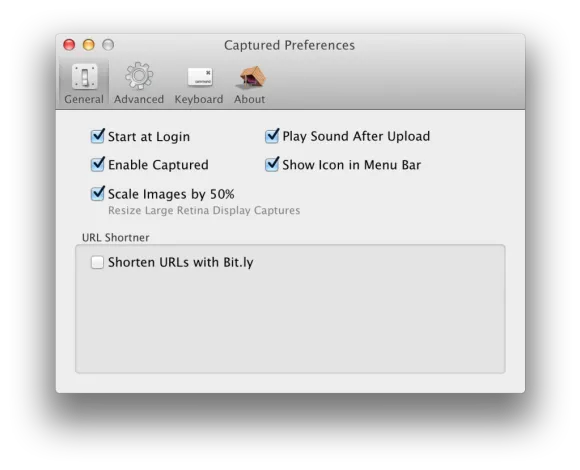
For all the things that Captured doesn’t do, it has an advantage over Skitch because it works with Retina displays. Apple do some pixel doubling behind the scenes of every Retina display, and that’s a problem for screenshot utilities like Captured and Skitch because it confuses them about the actual pixels they’re capturing. Any time I take a screenshot with Skitch I have to manually scale the image to 50% of what Skitch reports it to be, otherwise it’ll look super-huge and pixelated when I share it. An example: I take a screenshot. Skitch reports it as 898×220, but when I share the image it’s actually 1796×440 because of the pixel-doubling. Captured works around this with a simple “Scale images by 50%” checkbox in its preferences that does the hard work for you.
The Retina display issue is further complicated by using a Retina display hooked up to an external, non-Retina, display. Take a screenshot on your non-Retina external display and you’ll find that now Skitch gets things right and Captured gets them wrong. The “fix” is to simply untick the checkbox, but having to do that every time you want to screenshot on your non-Retina display isn’t exactly a solution. A conversation with the developer revealed that while he looked into automatically detecting Retina/non-Retina screenshots and scaling as required, he ran into a number of issues and never released the feature. If this is something you’d like, you should get in touch and request the feature, but as it stands, Captured gets points for dealing with Retina screenshots better than Skitch.
The bottom line is, Captured is a great app for sharing screenshots online. It’s incredibly easy to use, integrating with the built-in screenshot tools of OS X, and while it isn’t as fully-featured in the annotations department as Skitch might be, I get the feeling it’s not supposed to be an image editor like Skitch (kind of) is. If all you’re looking to do is share screenhots on the web, then you can’t go past Captured.
Captured is $3.79 on the Australian App Store.